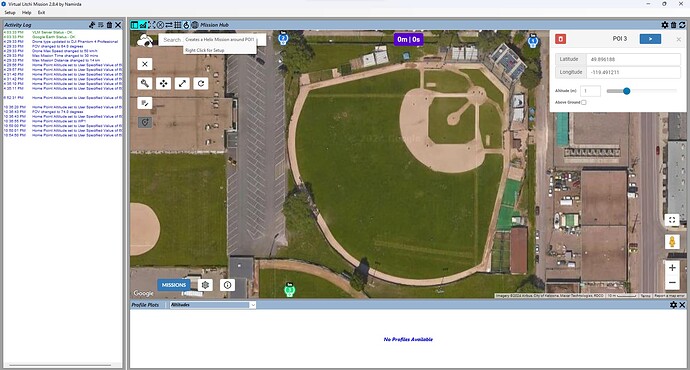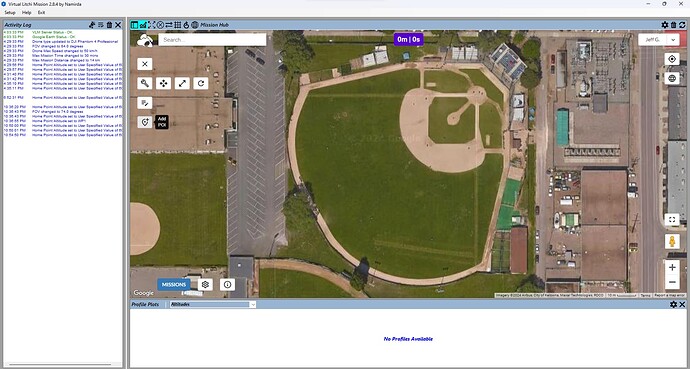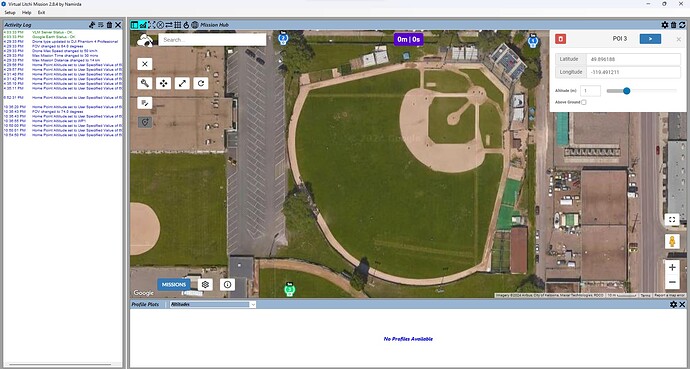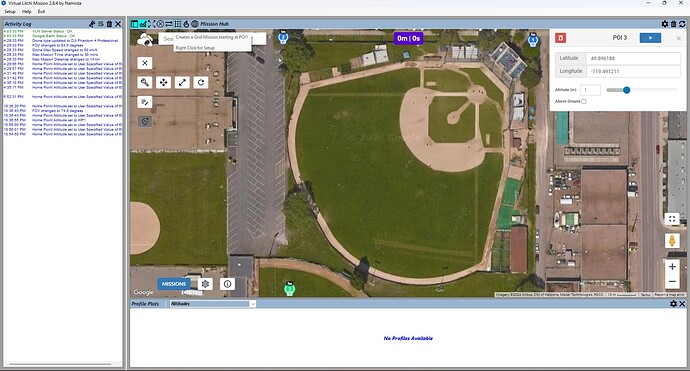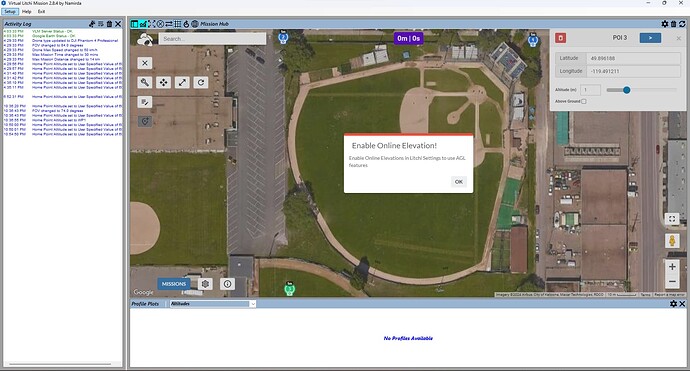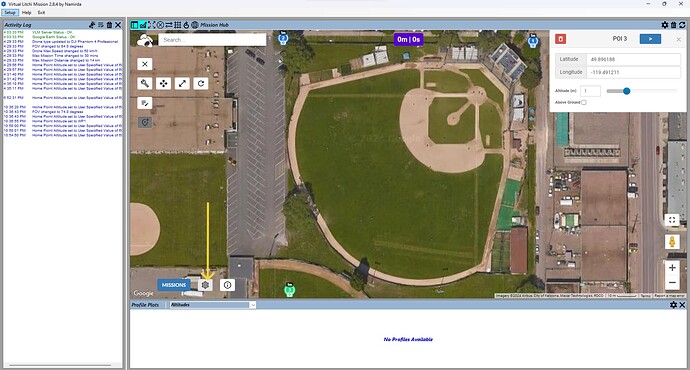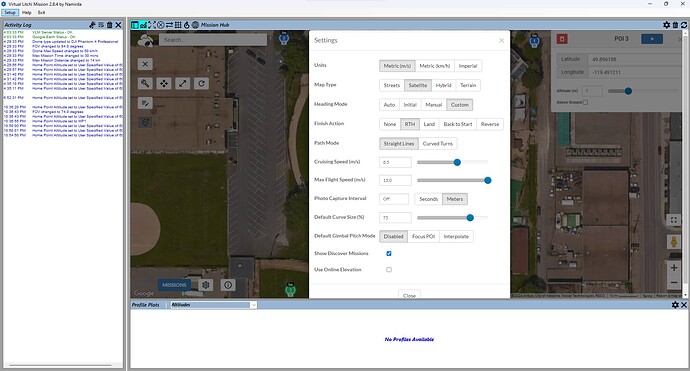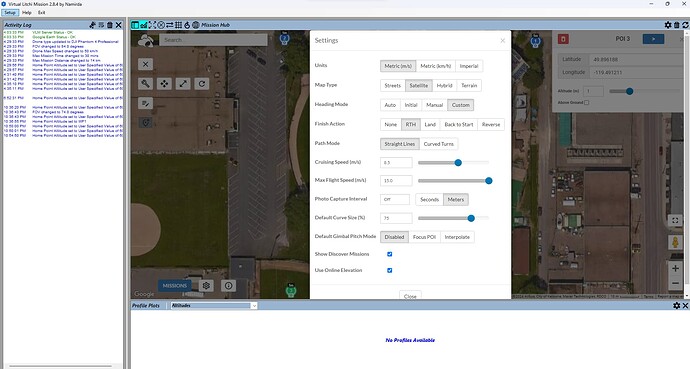Hi Folks,
I am relatively new to using the Virtual Litchi Mission Generator App. I was really struggling with how to solve this issue. Perhaps I was confused by some of the forum posts on how to get VLM App to work.
After I figured it out, I thought I would document the resolution and perhaps save someone from banging their head for as long as I did trying to find the answer.
So here is a series of screen shots on how I resolved “Enable Online Elevation” when trying to create a grid flight path.
Right clicking on many of the icons will allow you to adjust the setup of the mission.
Not having the Online Elevation Enabled will also prevent you from creating a spiral mission.
(Mods if there is a better alocation for the topic, feel free to relocate it.)
I am a visual learner and will post my screen shots to depict my methodology to fix the error preventing the creation of the grid pattern. This could easily have been a Power Point Slide show as well.
-
Zoom in to your area of interest. In my case this baseball field.
-
Set your flight parameters, % overlap, drone camera specs etc.
-
Add 3 POIs to define the area of interest
Here are 3 POIs placed.
- Left click on the Grid maker Icon (funny # symbol)
- You may get this error if not previously resolved. Enable Online Elevation!
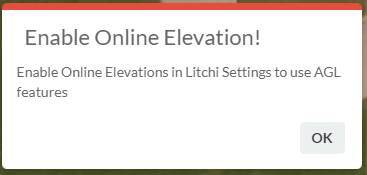
Click OK.
- Click on the Litchi Mission Gear icon
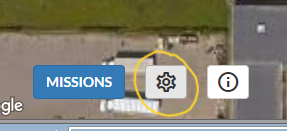
6: You will see this screen:
Note the lowest box is not ticked! This is the solution!
7. TICK THE LOWEST BOX!
-
Click Close
-
Click on the # Icon again or the Spiral Icon if creating a Helix mission, right click to verify the settings (located top left of the App.)
-
VOILA! You now have your grid mission or spiralk mission laid out for you without the annoying error message pop up. (Developers perhaps provide a hint on what to click on to resolve this error (please?)
-
Save, Export - CSV - VLM, Modify, Clear. Good to go.
Hope this helps other newbies like me.
Cheers,
Jeff